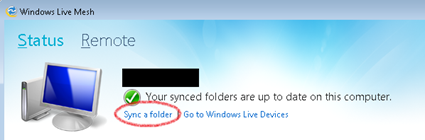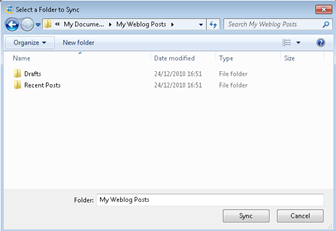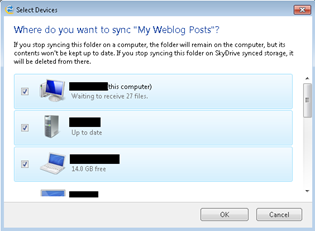Using Windows Live Mesh to synchronize your draft blog posts
I use Windows Live Writer to put together all my blog posts, but I also use multiple computers. I’ll sometimes find myself writing a draft post on one computer and wanting to carry on editing it on another.
Live Writer stores draft posts in Documents\My Weblog Posts\Drafts, and in the past I’ve just manually copied these draft files from one computer to another, however it recently occurred to me that I could use Windows Live Mesh to automate this for me. I’ll show you how you can do it too.
Windows Live Mesh is part of Windows Live Essentials 2011 - you might not have Live Mesh if you’re still using an older version of Essentials, or you explicitly chose not to install it as part of the latest version.
First, open Windows Live Mesh. If it’s already running, then
you’ll see it’s icon in the system tray (  ), otherwise
launch it from the Start orb/button. Click Sync a
folder:
), otherwise
launch it from the Start orb/button. Click Sync a
folder:
Browse to Documents\My Weblog Posts and press Sync. Selecting the My Weblog Posts will synchronize both drafts and recent post entries.
All you have to do then is select the machines that you want to synchronize to:
If you want, you can even synchronize it to your SkyDrive, but I’m not bothering because having my draft posts backed up across 3 different computers seems like enough redundancy for me.
Once you’ve set Mesh up like this, any new posts that you create through Live Writer will automatically be synchronized and you can carry on working on your next big blog post from whichever machine you end up at.